
August 2005
The LawsonGuru Letter is a free periodic newsletter containing provocative commentary about issues important to the Lawson Software community. The LawsonGuru Letter is published by-and is solely the opinion of-John Henley of Decision Analytics. Visit Decision Analytics at https://www.danalytics.com. For subscription information, see the bottom of this message.
The LawsonGuru Letter is not affiliated with Lawson Software.
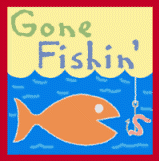
With the summer holidays upon us, many of you will either be on vacation or otherwise enjoying (hopefully!) some time off. In the meantime, enjoy these tips & tricks, and I'll be back soon with a great new issue!
Remember to share your tips. Send them to mailto:letter-tips@lawsonguru.com.
This September, I'll be attending the North East Lawson User Group's annual Fall Conference, which will be held this year in Newport, RI. Each year, NELUG puts together a great multi-day conference (think of it as a "mini-CUE"), chock-full of informative sessions, networking opportunities, vendor booths, door prizes, and fun evening events, etc.
I'll be participating in a roundtable on reporting strategies, and will probably be presenting another session as well. If you're a Lawson user in the North East, you shouldn't miss this conference! Check out the NELUG web site for more details.
I'm very grateful to NELUG, and the other regional Lawson user groups for their support of independent consultants. As I've said many times before in these newsletters, Lawson does not have a formal relationship with independents. By allowing us to participate in their meetings and conferences, the regional user groups help us stay up-to-date on the latest Lawson products.
In this issue:
Tip 1: Create a Server Drop-Down List in LID
Tip 2: Find that Error Message
Tip 3: Fix Web Inbasket content in Portal
Tip 4: Lawson Portal Debug Options
Tip 5: Use GL45 to Move Journal Entries to Different Fiscal Period
Tip 1: Create a Server Drop-Down List in LID
This tip is an “oldie-but-a-goodie”! If you’re running Lawson on UNIX servers, and using the LID Desktop
Client (just for administration, of course—you’re using Portal for applications, right???), create a drop-down selection list. That way, you don’t have to keep typing in the server name or address. This is especially handy whether you connect to one server or if you have multiple servers:
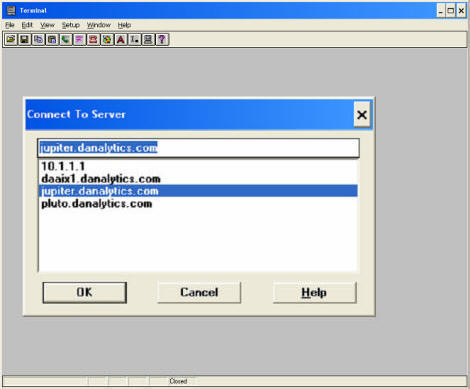
Create a folder, called NFS, in the same folder location as Lawson (LID), and create a text file, called “hosts” (no extension!):
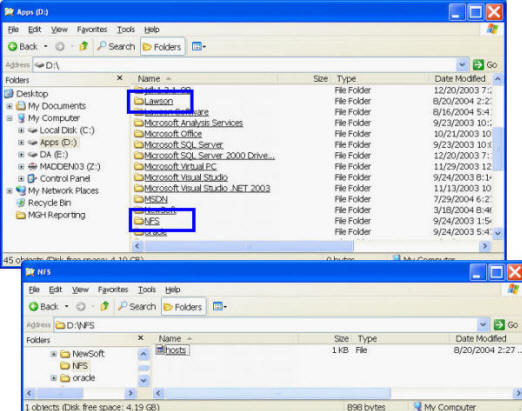
In the hosts file, enter one line for each server, with the IP address on the left and corresponding server name or address, if no name, on the right:
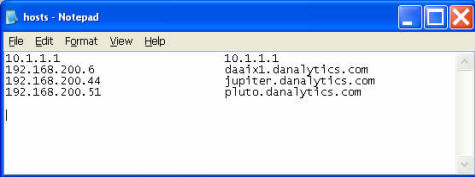
Tip 2: Find that Error Message
(Thanks to Andy McNeil at TJX for this tip!)
Many of you probably already knew this one, but I have wished I knew the answer to this one as I was debugging programs for years. Have you ever spent an annoying amount of time trying to figure out how an error was occurring in a program...a.k.a. building a COBOL shell and seeing which values it was moving to CRT-ERROR-CAT and going into msgmnt for ALL of them? This can take a VERY long time. Lawson had always told me there was no other way. Well, I finally figured it out. Here is a nice easy way that will quickly give you the error category and number so you can then do a quick easy find in the .cbl.
$ rngdbdump -c gen crterrmap | grep "Your exact Error message" | lashow
Tip 3: Fix Web Inbasket content in Portal
If you’re using web inbasket within Portal, you may notice that sometimes the inbasket content is ‘cut off’ when it’s displayed. In particular, requisitions with many lines may not be viewable on smaller monitor resolutions. This is actually very easy to remedy.
Inbasket content is displayed within Portal using an HTML IFRAME (think of it as a window within a window). The problem is that the IFRAME is fixed to the size of the container window, and content is cut off when it doesn’t fit.
Since the inbasket content display is defined using a cascading style sheet, you can change the ‘overflow’ CSS attribute to add scroll bars to the portal content pane automatically when the content doesn’t fit.
Edit $WEBDIR/lawson/inbasket/execs/styles.js (make a backup copy first, of course), and in the definition of the PortalStyle variable, change the ‘overflow’ attribute from ‘hidden’ to ‘auto’.
Old Version:
/*** PORTAL BODY STYLE ***/
var PortalStyle = 'BODY'
+ '{'
+ 'background-color: white;'
+ 'font-family: Arial;'
+ 'font-weight: normal;'
+ 'font-size: 10pt;'
+ 'height: 100%;'
+ 'margin: 0px;'
+ 'overflow: hidden;'
+ 'width: 100%;'
+ '}'
New Version:
/*** PORTAL BODY STYLE ***/
var PortalStyle = 'BODY'
+ '{'
+ 'background-color: white;'
+ 'font-family: Arial;'
+ 'font-weight: normal;'
+ 'font-size: 10pt;'
+ 'height: 100%;'
+ 'margin: 0px;'
+ 'overflow: auto;'
+ 'width: 100%;'
+ '}'
You’ll now see a scrollable window within the portal content pane when the content is too big for the pane. In can be a little disconcerting to have double scroll bars, but it’s better than not seeing the content at all.
Tip 4: Lawson Portal Debug Options
(This tip comes from Ian Wilson at TIAA-CREF.)
Turning on the Debug option in Lawson Portal (DEBUG=true)
We recently had serious problems when running header-detail queries in Portal in 8.0.3, and I definitely missed the .debug=true option in the older JavaScript utils. In the course of narrowing down the actual problem, I spent time searching through the supporting .js files and came across a little section invoking a debug option. I had never seen this logged or mentioned anywhere, so I'm betting there are several other people who don't know about it either, so here goes:
Depending on the version Portal, turning debug on is a simple as appending ?DEBUG=true to your Portal statement. For example:
http://<yourserver>/lawson/portal/index.htm?DEBUG=true
This pops up a debug window from where you can view AGS and DME calls, data returned from the calls, errors ... etc. It is a surprisingly comprehensive and a very useful addition to Portal. Excellent for debugging and for sniffing out some interesting AGS/DME calls.
Another Debugging Option : CTRL-ALT-A.
Another option to view "debug" information in Portal is the CTRL-ALT-A key combination, which brings up a host of very interesting information based on your last action.
For example, log into Portal and click in your Main Content pane, then press CTRL-ALT-A. It initially brings up your user profile but you have access to related pages in your Navigation Pane, so you can view hotkeys, IOS versions ... etc. This basically works throughout Portal in most instances, and is especially useful when working with an app : You can view the XML, HTML, Transaction XML, objects, variables, custom script, AGS data ... and a whole host of very interesting goodies related to the current Lawson program.
This option is an excellent feature that many people don't know about. "Detach" the window so you can work as normal with this debug window running alongside in case you need it, and it's great for checking options and other program-related info.
Tip 5: Use GL45 to Move Journal Entries to Different Fiscal Period
This tips falls into the category of "hopefully you'll never need to use it, but it's nice to know it's there".
A little-known feature of GL45 can be used to move journal entries (except for intercompany entries and/or the reversals of auto-reversing entries) to different fiscal periods. You can use this feature to move transactions (and the resulting balances) to a different fiscal period if you've ever posted something with the wrong posting date.
Although it can be a painstakingly slow process, it does properly process and correctly moves all of the transactions and balances correctly.
I have also used this technique (combined with some other steps) to rebuild the transactions and balances for incorrectly set-up fiscal calendars.
The first step is that the entries you are going to move have to be in an 'Unreleased' status:
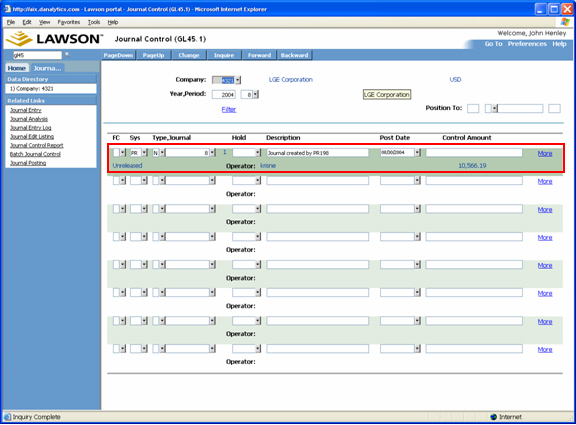
Change the posting date, and select the Change action. When the transaction has been moved, you will see a status message that confirms that the transaction has been moved to a different year and period:
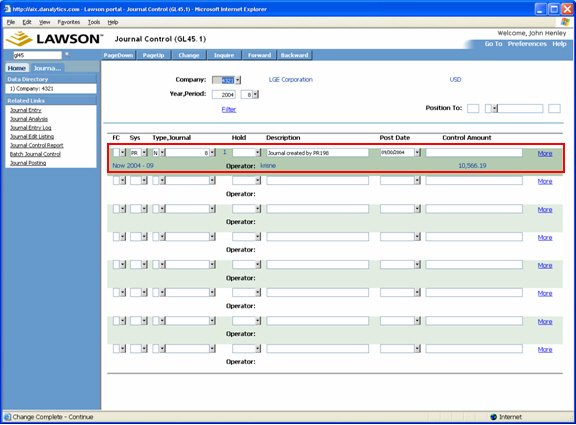
When you inquire on the new year/period, you'll see that your entry has been moved:
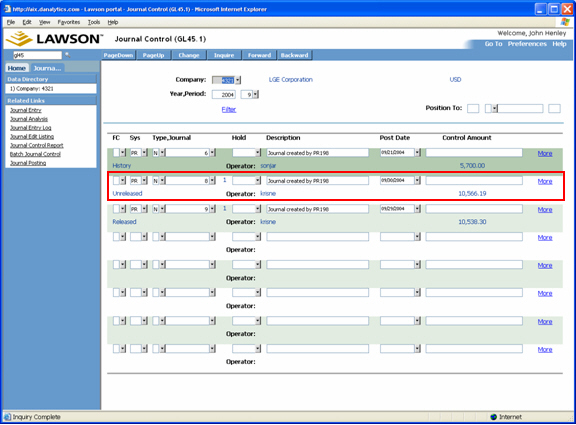
The LawsonGuru Letter is a free periodic newsletter containing provocative commentary about issues important to the Lawson Software community. The LawsonGuru Letter is published by--and is solely the opinion of--John Henley of Decision Analytics. Visit Decision Analytics at https://www.danalytics.com.To subscribe, send an email to: mailto:letter-subscribe@lawsonguru.com To be removed from the subscription list, send to: mailto:letter-unsubscribe@lawsonguru.com
© Copyright 2003, Decision Analytics. All rights reserved. Please share The LawsonGuru Letter in whole or in part as long as copyright and attribution are always included.
Decision Analytics is an independent consultancy, focusing on Lawson technical projects, and specializing in customization/modification, data conversion, and integration/interfaces (including BCI/Mercator). Please visit https://www.danalytics.com for more information.
Decision Analytics. Integrating Lawson with the Real World.