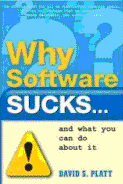 Does Lawson’s software suck? Does Lawson’s software suck?
Well, I recently read the new book, Why Software Sucks by David Platt, recommended to me by Michael Wardinski from Watson Wyatt Worldwide. You can check it out at David’s website (see http://www.whysoftwaresucks.com):
I won’t spoil the book for you, except to tell you that, while the title and concept of the book is intriguing, there isn’t a whole lot of new ground covered. A lot of the material re-hashes (albeit with attribution) ideas from Alan Cooper’s ground-breaking About Face (see http://www.cooper.com/content/insights/cooper_books.asp).
I’m also a big fan of Joel Spolsky, a prolific writer about software-related topics (see http://www.joelonsoftware.com). Joel recently published a diatribe where he asks, “How many Microsofties does it take to implement the Off menu?”:
| |
I'm sure there's a whole team of UI designers, programmers, and testers who worked very hard on the OFF button in Windows Vista, but seriously, is this the best you could come up with? |
|
| |
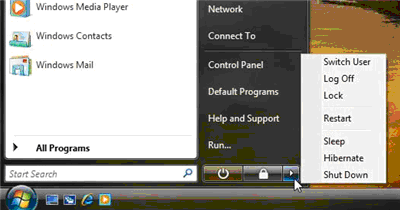 |
|
| |
Every time you want to leave your computer, you have to choose between nine, count them, nine options: two icons and seven menu items. The two icons, I think, are shortcuts to menu items. I'm guessing the lock icon does the same thing as the lock menu item, but I'm not sure which menu item the on/off icon corresponds to. |
|
(You can read the rest for yourself at http://www.joelonsoftware.com/items/2006/11/21.html.)
At this point, I knew I was onto a theme—so allow me to bring some of my Lawson pet UI peeves to your attention. Now, remember, I use Lawson’s software every day, and for the most part, I like Lawson—but sometimes its software does suck.
Let’s start with ProcessFlow
In particular, check out the brand-new ProcessFlow Integrator 9.0. When you first maximize it on your desktop, it looks just a wee bit too low:
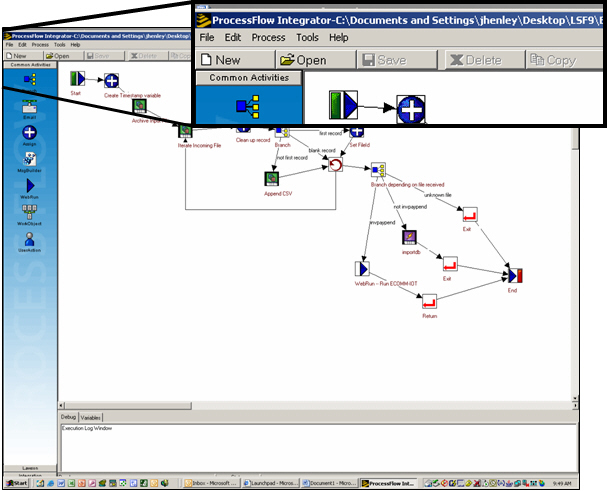 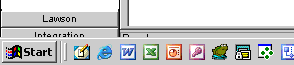
And, if you look really closely towards to bottom, you’ll see that it’s partially obscured by the task bar, making it difficult to click on the Activity Node category groups:
Who designed this dialog box?
The next example of “sucky software” is this dialog box--although I can use it, even I can't begin to explain it:
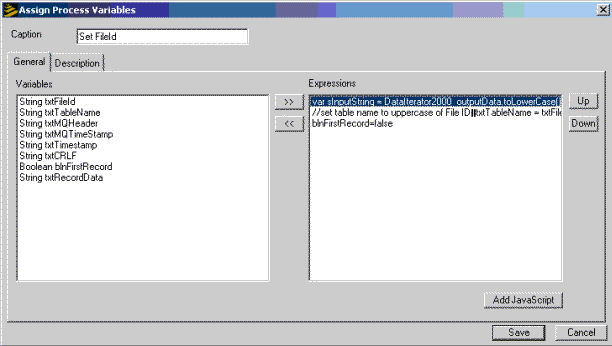
You mean I can’t re-route flows?
Consider this example. I want to change the ‘unknown file’ link to send an email. To do this, my logical expectation would that I could drag an Email node into the flow and right-click the flow connection (or “flow edge” in Lawson parlance) and select an option to “re-route flow”, choosing a new from/to connection. But, alas, no:
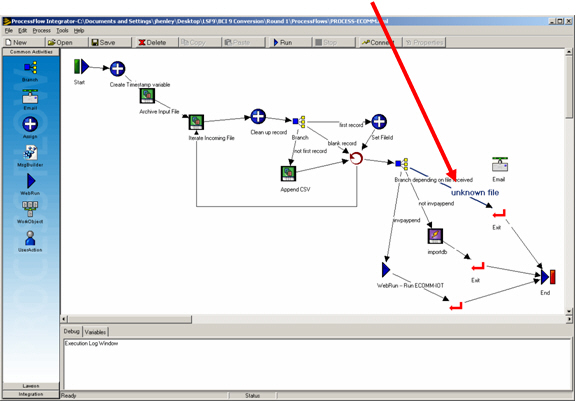
To accomplish this, I have to first copy the JavaScript Condition Expression to notepad:
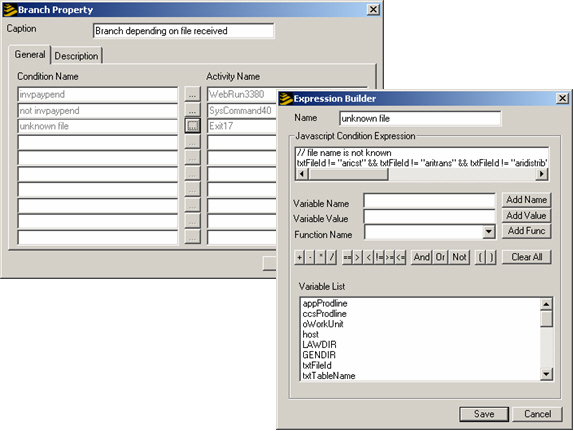
Then I have to delete the flow connection, create a new connection and insert the Javascript:
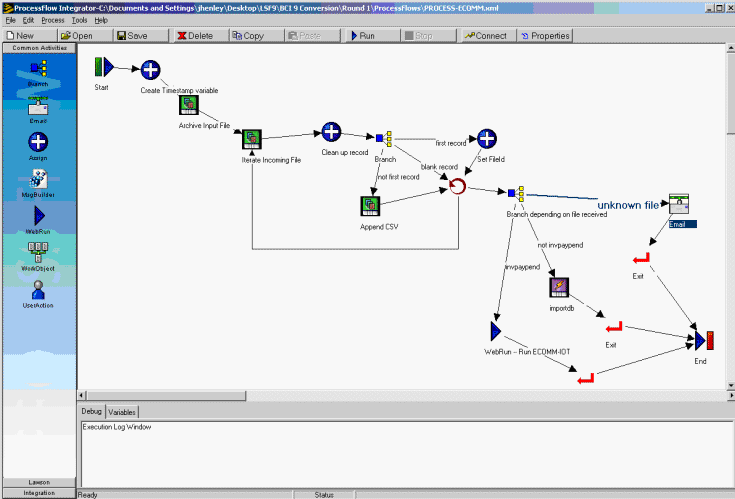
Why can’t I re-order the priority of the branching logic?
The Branch activity node works by reading from the top down, and executing the first “true” condition:
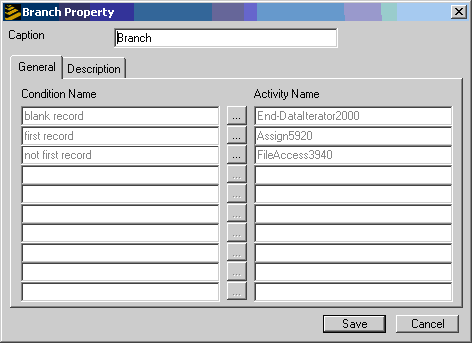
What if you want to change/re-order the logic? You can’t. You have to delete and re-create each branch connect (hopefully remembering to copy the JavaScript expressions to notepad first since you’ll them when you delete the branch connection!):
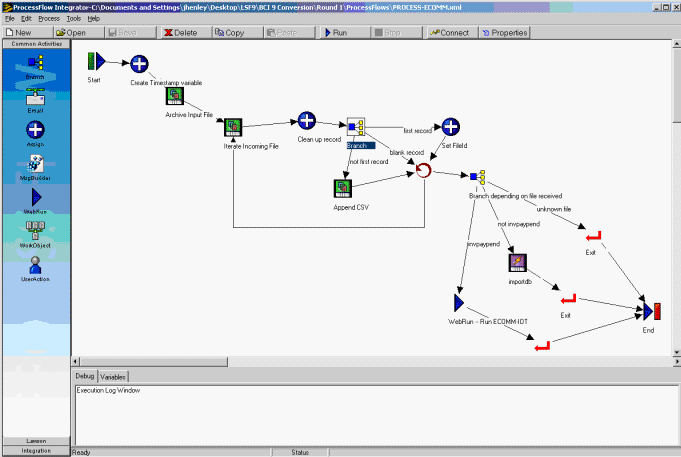
I can't reference ProcessFlow variables when using the Email Activity Node?
Presumably, whoever designed this dialog box has never used ProcessFlow to generate an email. When composing the email’s content, there is no (easy) way to insert variables. Here, I’ve had to type in the <!_inputData> variable, relying on my memory and keyboarding skills:
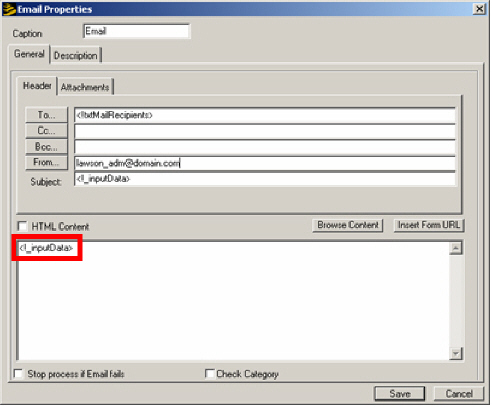
You can see the variables if you click on the Attachments tab. You can click the “>>” button to add the variable as an attachment—how come there’s not an ‘insert variable into content’ button?
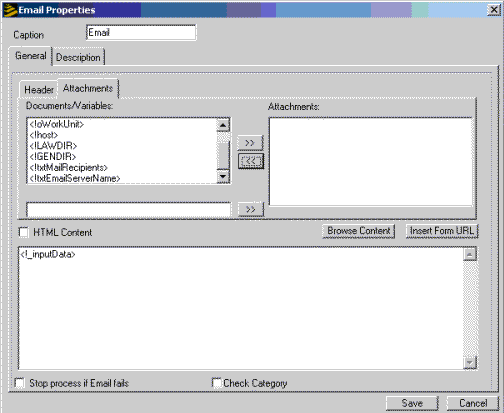
Adding a Bookmark to a Group in Portal
Alright, we’ve picked on ProcessFlow enough. Let’s move onto Portal. If I want to assign a Portal Bookmark to a group of users, why does it take so many steps across so many tools?
First, I have to create the Group in Resource Management Administrator:
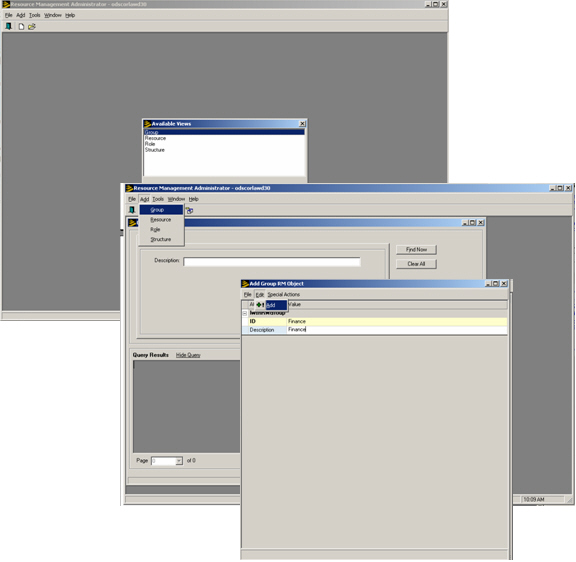
Then I have to edit each Resource to add them to my new Group:
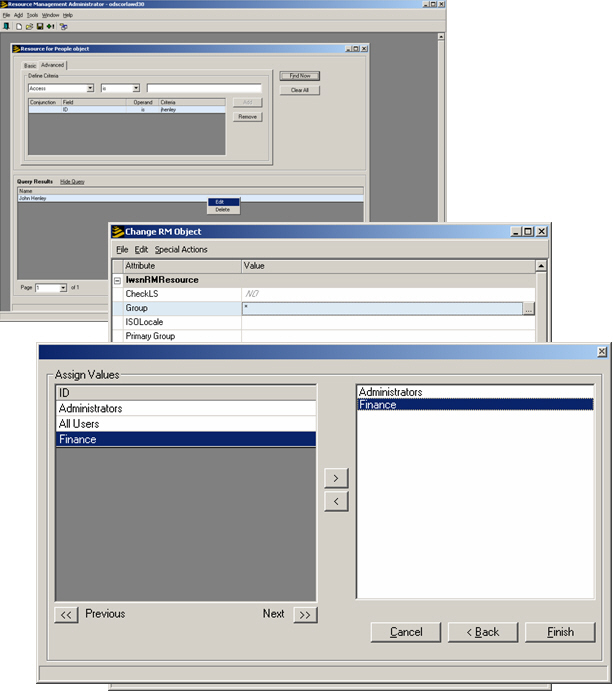
(Note to Lawson: When I right-click on the Group, why can’t I have an ‘Add People Resources to Group’ option? )
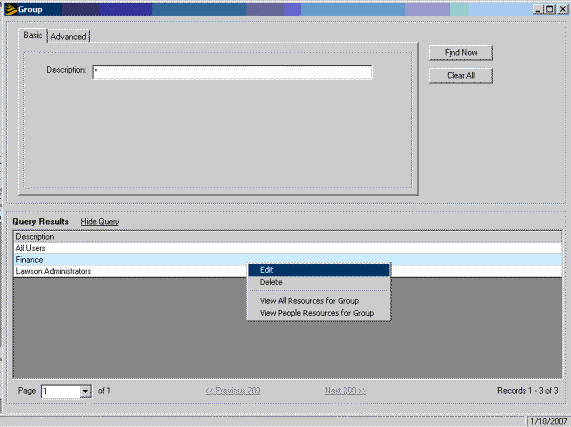
Then I have to go into Portal Bookmark Manager, and Add the Group’s access to the desired bookmark:
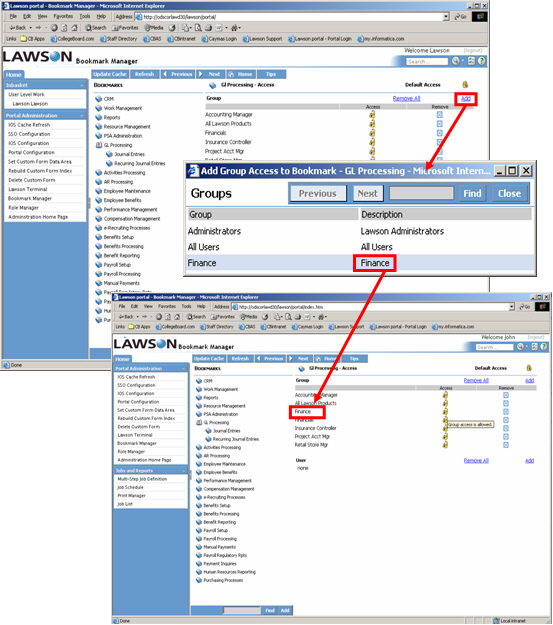
Finally, each user still has to go and “subscribe” to the content:
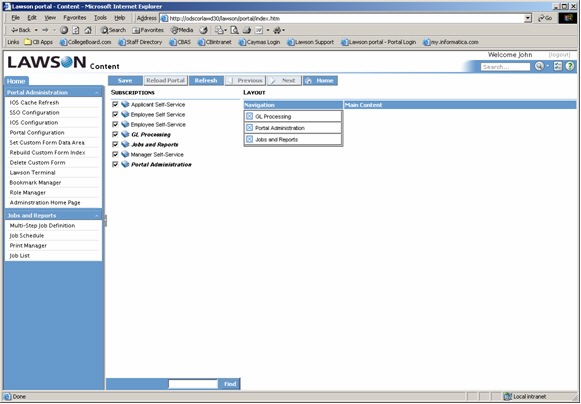
So, there’s some of my pet UI peeves about Lawson’s software. Do you have any other examples about how Lawson’s software “sucks”? Send them to me at mailto:letter-comments@lawsonguru.com, and I’ll try to publish them, assuming of course, that they really do suck!
|